Customize your video
Find out what customizations are possible for video made in mult.dev
Mult.dev Team
|August 12, 2025
|2 min read
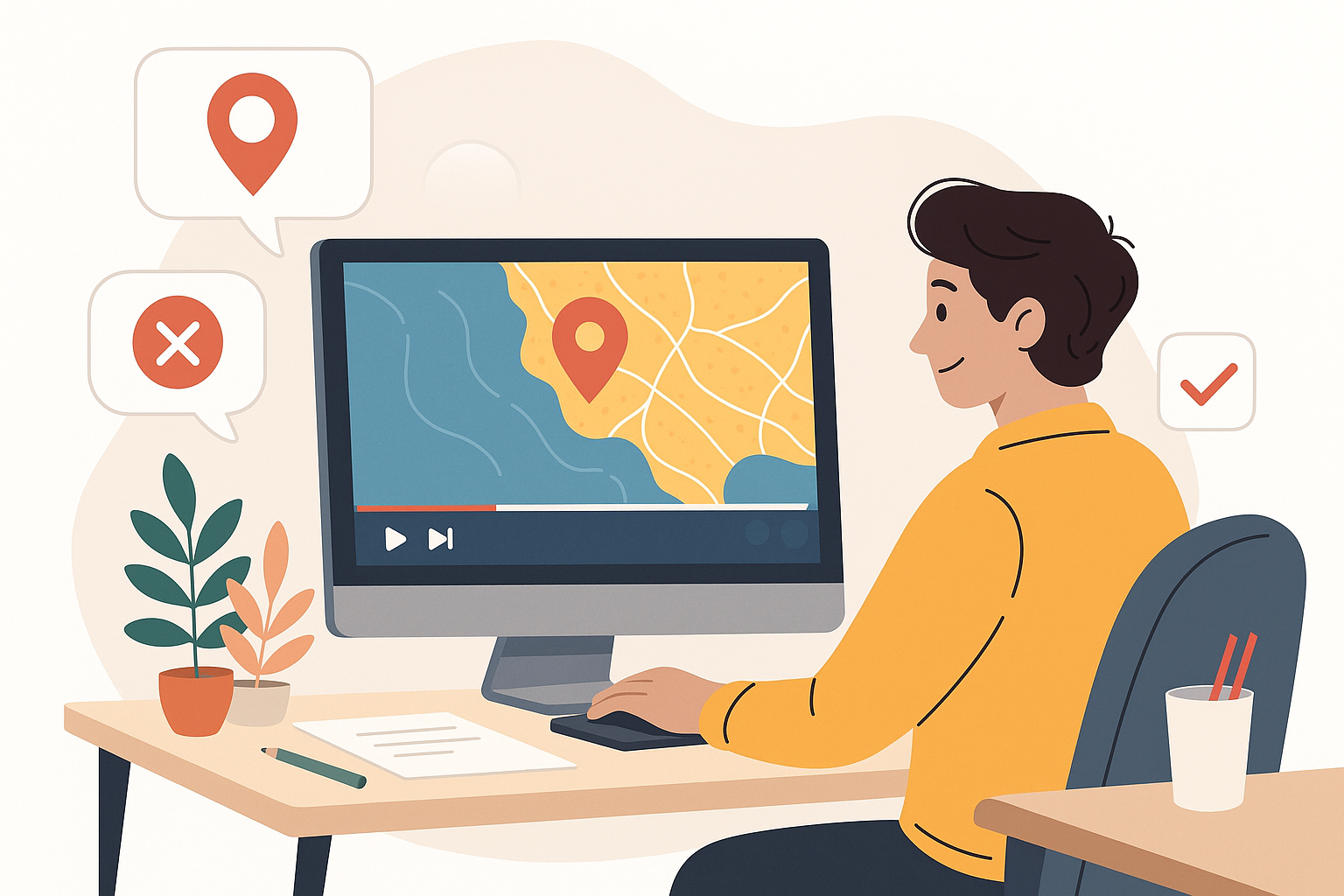
Customize Your Video in Mult.dev Studio
Mult.dev Studio provides a wide range of customization options for your animated travel videos.
To access the settings, click the gear icon in the top-right corner of the editor.
Below is a detailed explanation of each available parameter.
Main Styles
Select from four predefined visual styles, including "Eco" color themes or a more natural "Earth" landscape look.
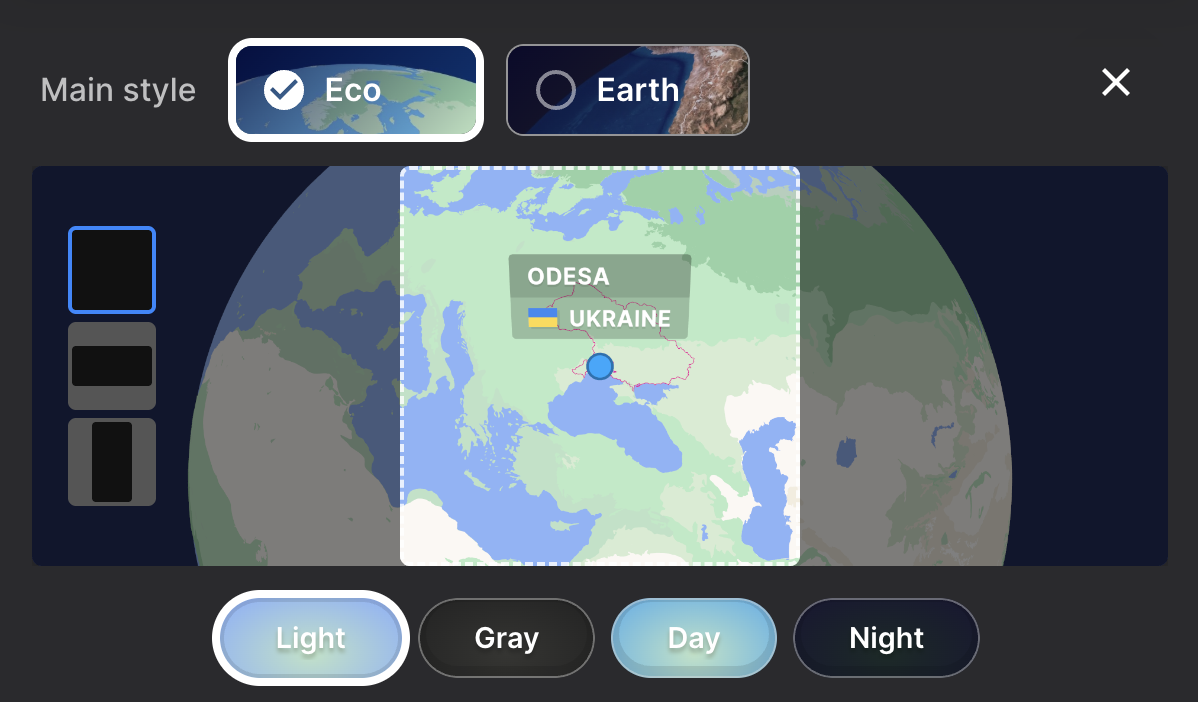
Colors
You can fine-tune several color aspects of the video:
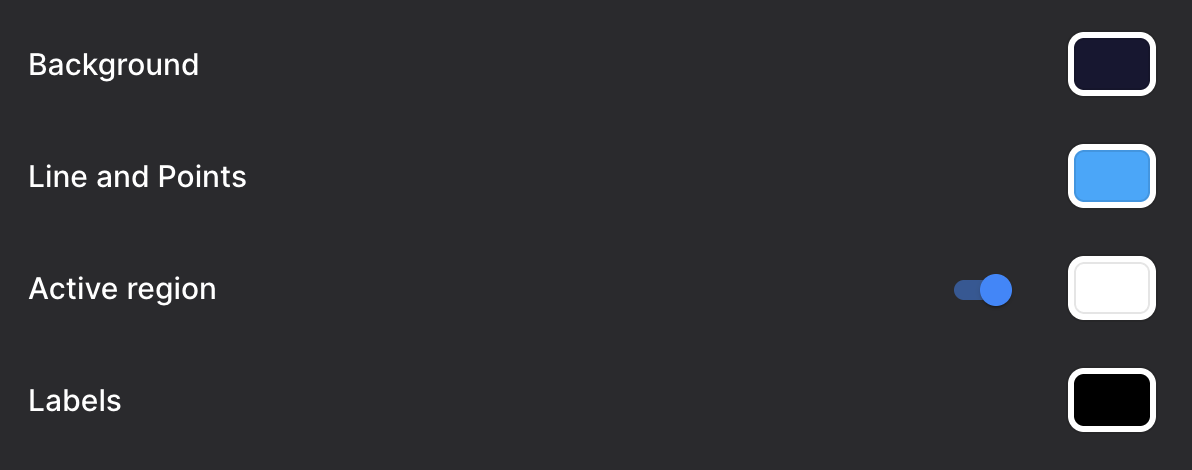
-
Background – Sets the outer space around the globe. A darker background typically works best.
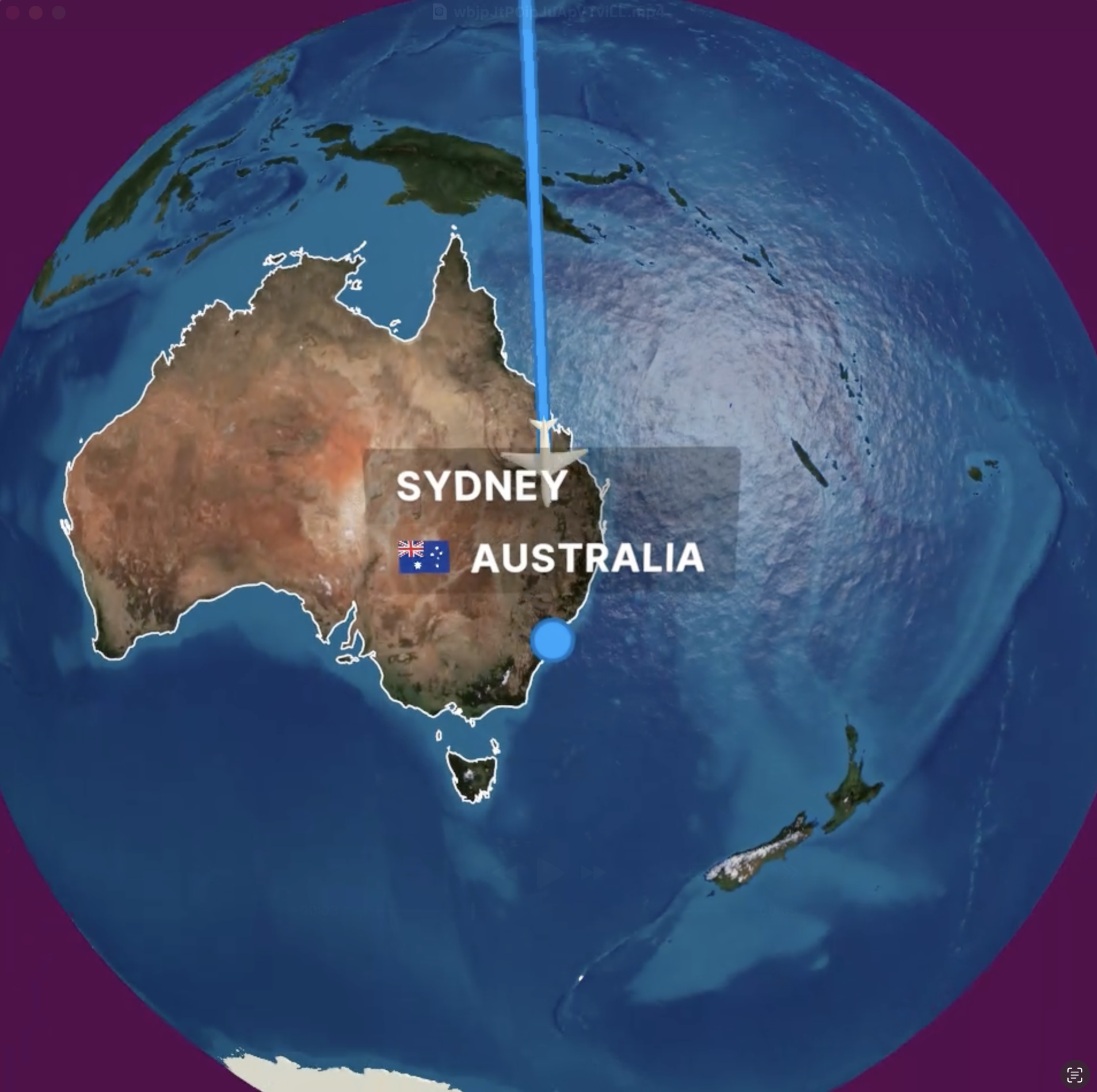
-
Line and Points – Controls the color of the route and waypoints.
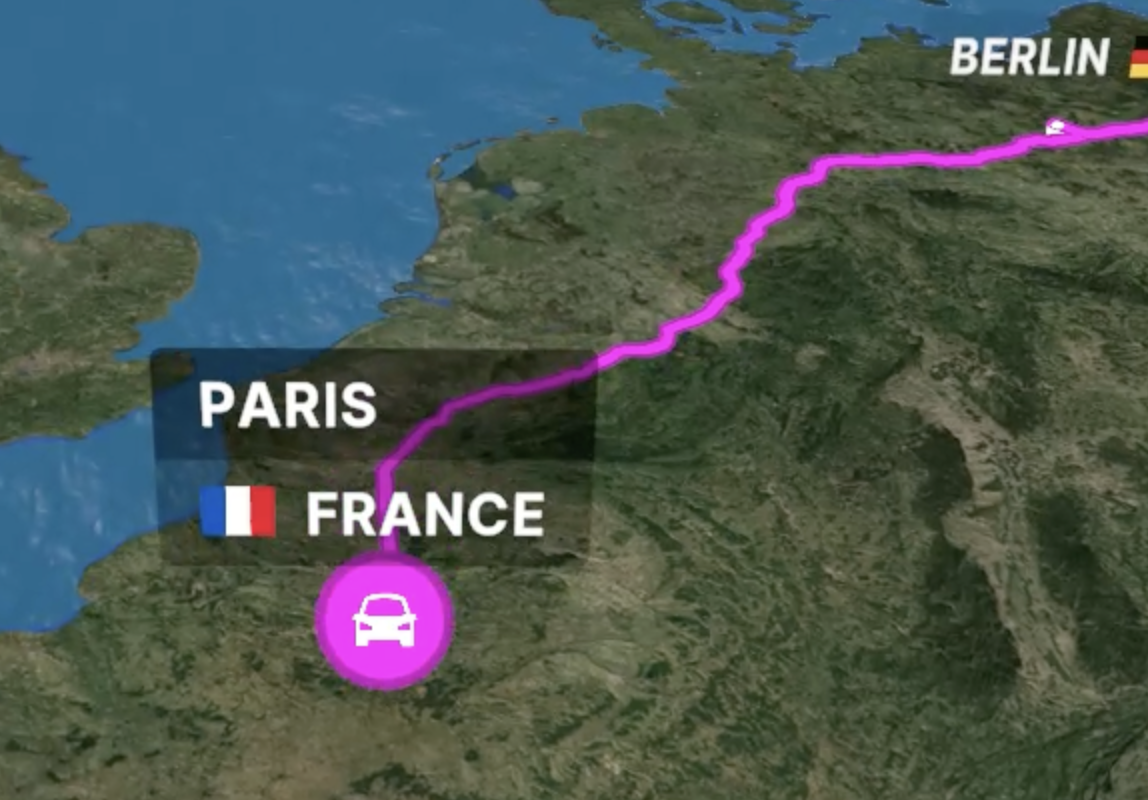
-
Highlight Countries – Toggles whether visited countries are outlined and shaded.

-
Label – Defines the color of popup text that appears on the globe.

Speed
Controls how quickly the animation moves between waypoints.
Units
Choose to display travel distance in kilometers or miles. Select - to hide distance display entirely.
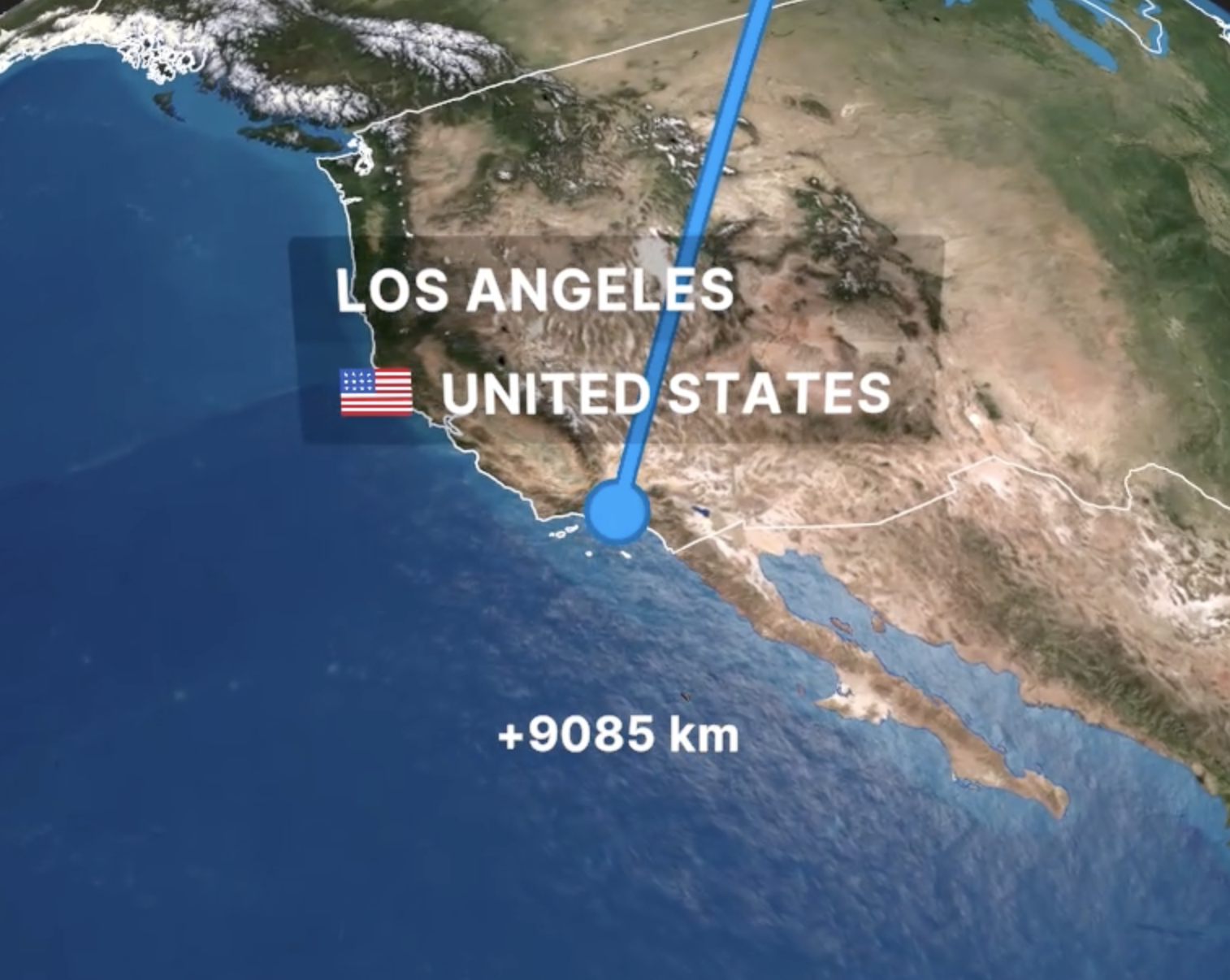
Starting Zoom-In
When enabled, the video starts with a zoom-in effect from a wider view onto the starting point.
Ending Zoom-Out
When enabled, the video ends with a zoom-out from the final location.
Show Logo
Free users will see the Mult.dev watermark embedded into the video. Pro users can choose to remove it entirely.
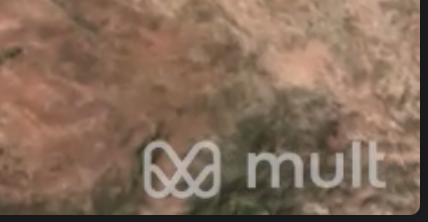
Place labels
This setting allow you to show place labels in a different way
- Current Only shows the label of the currently visited place
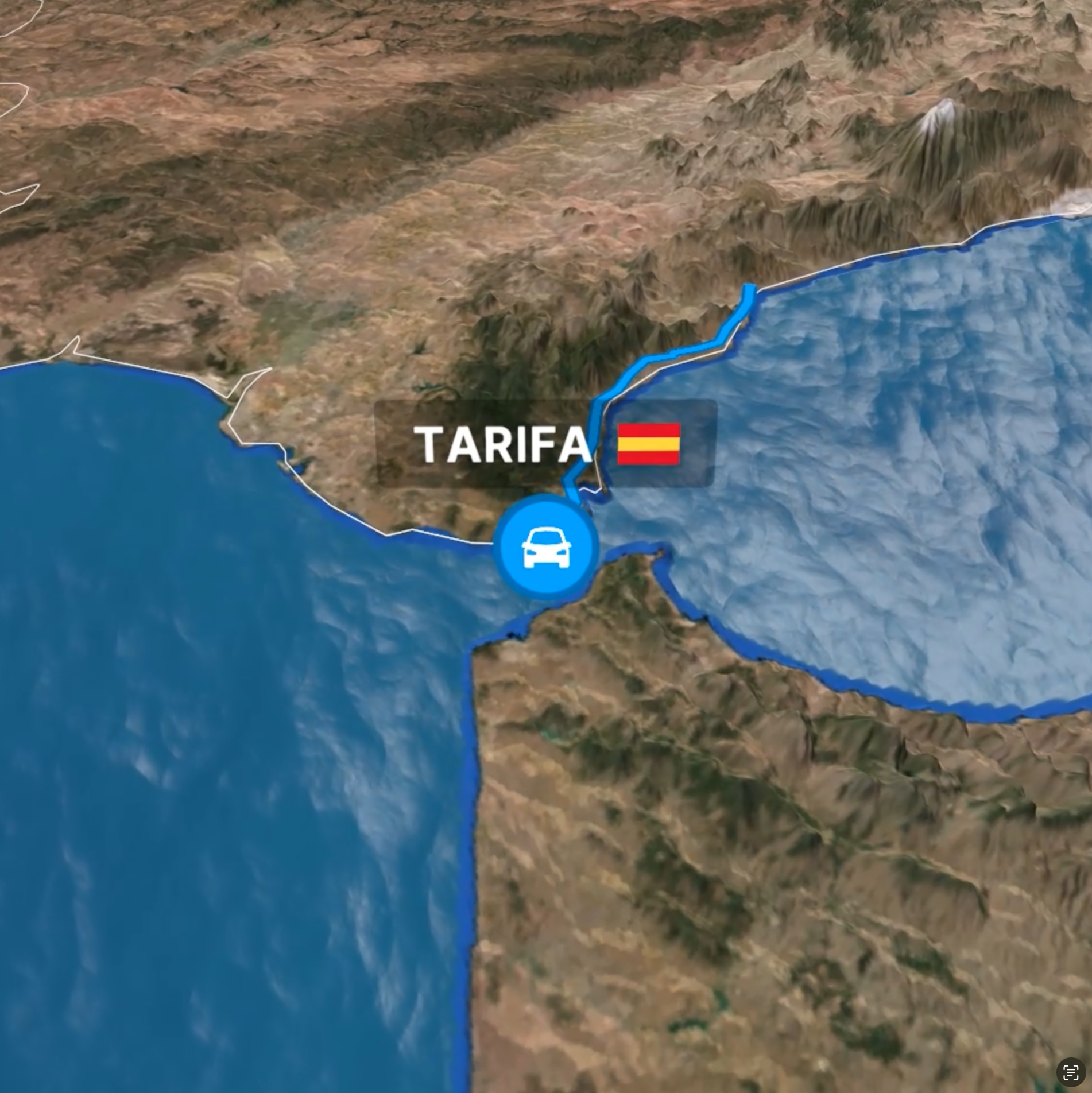
- Visited Shows labels for visited places and hides those that are not yet reached

- Always Shows labels for all places in the route

Try to Show Full Route at End
If enabled, the final camera position will attempt to zoom out and show the entire route at once.
Country Names and Flags
Displays country names and flags along the route, adding geographical context to the animation.

Title
Sets the name under which this video will appear in your personal video library.
Music
Select from several music tracks to accompany your video.
Final Tip
Don't be afraid to experiment! Every journey is unique, and your video should reflect that. Play around with styles, speeds, and music until it feels just right.
Published on August 12, 2025
Last updated on August 14, 2025